If you’re looking for additional Google My Business tips and resources to make your dealership stand out from the competition, you’ve come to the right spot! Check out our 4 must-know Google My Business tips and resources here:
1. Google Marketing Kit
With the Google Marketing Kit, you can show off what makes your dealership unique. You can do this by creating custom posters, social posts and MORE from reviews and highlights on your Google My Business profile. The best part of it all? It’s free!
Google also updates this kit throughout the year. This means that you can come back and try fresh new promotions when you’re wanting to switch things up.
Get started with your own Google Marketing Kit.
2. Highlight a product
If you want to give a specific vehicle or service offer more attention in your product carousel, you can! You can easily change the order of your products to make them stand out on your Google My Business profile.
Take advantage of this feature with these two simple steps:
1. Go to and click “Products” while looking at the admin screen of your Google My Business profile.
If you want to know how or need help adding Products and Services to your Google My Business profile, click here: How to Add Products & Services to Your Google My Business Listing.
2. Next to the vehicle you want to highlight, click the three vertical dots. A drop-down menu will appear. Use the “move up” and “move down” options in the menu to reorder vehicles as needed.
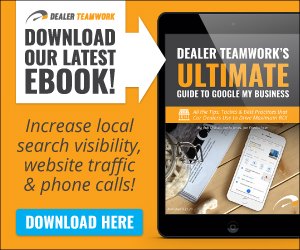
3. Geotag your photos
Another little known Google My Business optimization tip involves geotagging your photos. This SEO tactic gives Google more relevant information about your business. Google uses this information to help your photos on Google My Business rank for relevant local search queries — increasing your chance of an automotive shopper discovering your dealership!
Here are five quick steps on how to geotag your photos:
- Go to https://tool.geoimgr.com/
- Upload your image
- Place location marker on your dealership’s location
- Click “Write EXIF Tags”
- Download photo with new geotags & add to your Google My Business photos
4. Capture & publish 360-degree photos
Did you know you can create and publish engaging and immersive 360-degree photos of your dealership with Google Maps? By shooting 360-degree photos, you and your dealership can better stand out to shoppers on Google My Business!
Here are instructions for how to create 360-degree photos using Google Street View:
- Get the Google Street View App
- Shoot your own 360-degree photos (Note: screenshots captured from a Google Pixel 4 Android device)
- Upload 360-degree photos to your Google My Business profile
To shoot 360-degree photos:
-
- Open up the Google Street View App and select the “Contribute” tab near the top of the screen
-
- Under the “Contribute” tab, select the camera icon to take a 360-degree photo (bottom right-hand corner of the screen)
-
- Choose how you want to take a 360-degree photo. Note: you’ll need an external 360 camera, existing 360-degree photos on your phone, and/or a phone capable of taking photo spheres.
You can learn more about Google Street View here.

Is your dealership taking advantage of all the features that Google My Business has to offer? Learn how to fully optimize your Google My Business listing with this helpful article: Top 10 Ways Dealerships Can Optimize Google My Business Profiles to Drive Website Traffic.
Here are some other Google My Business resources you might be interested in from Dealer Teamwork and other sources as well:

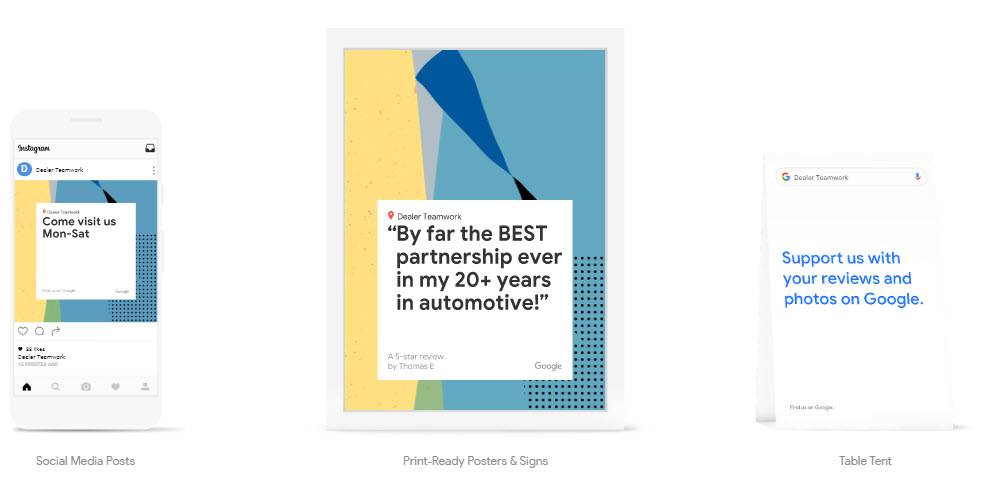

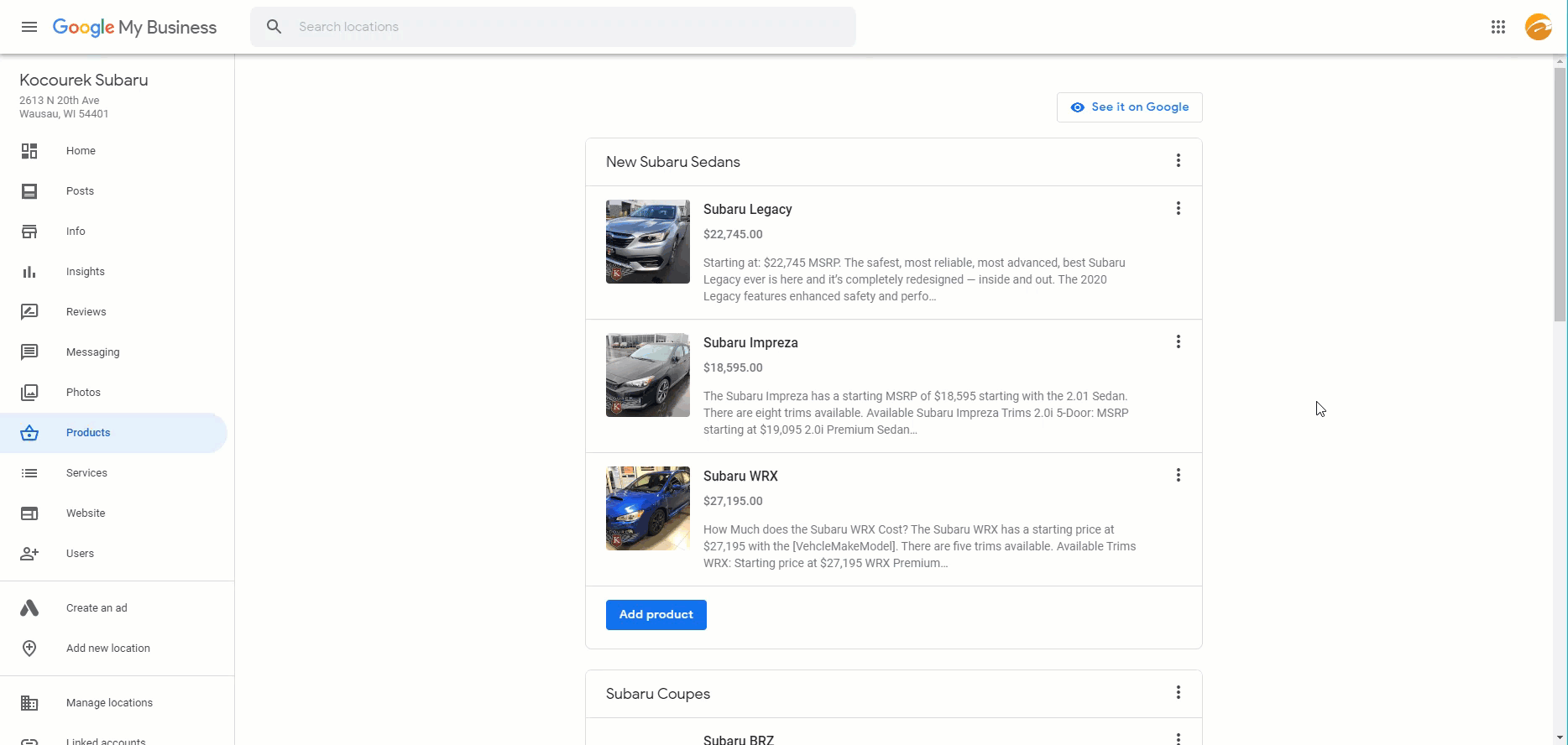
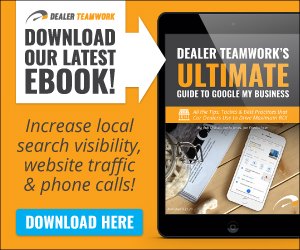
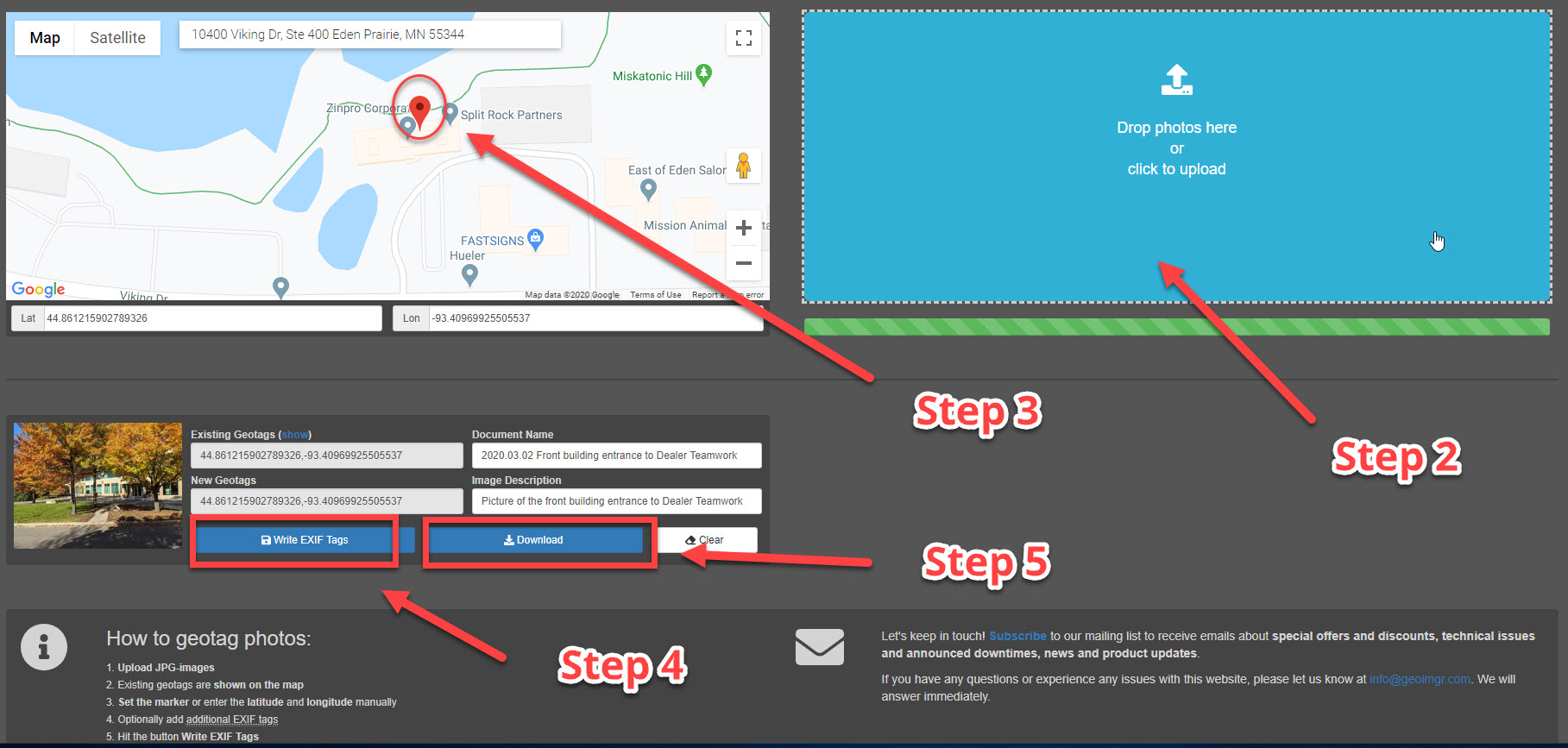
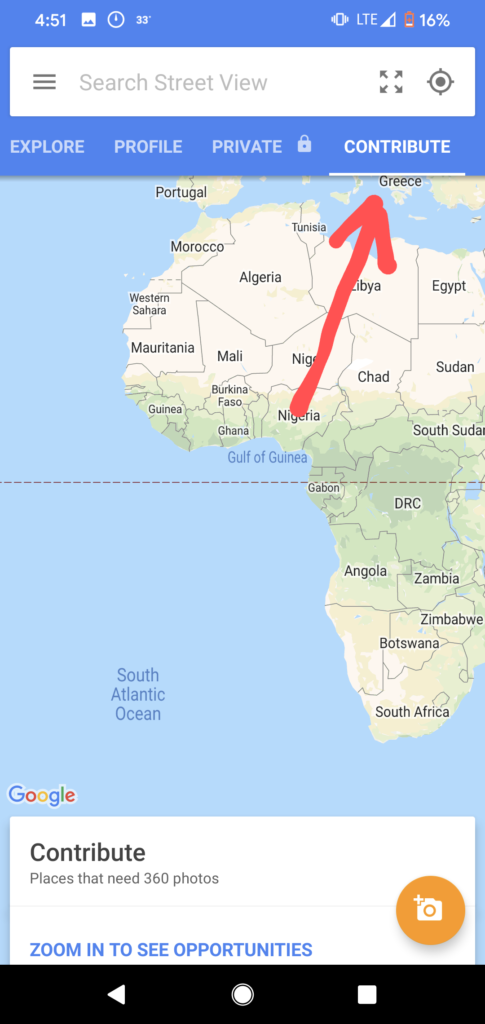
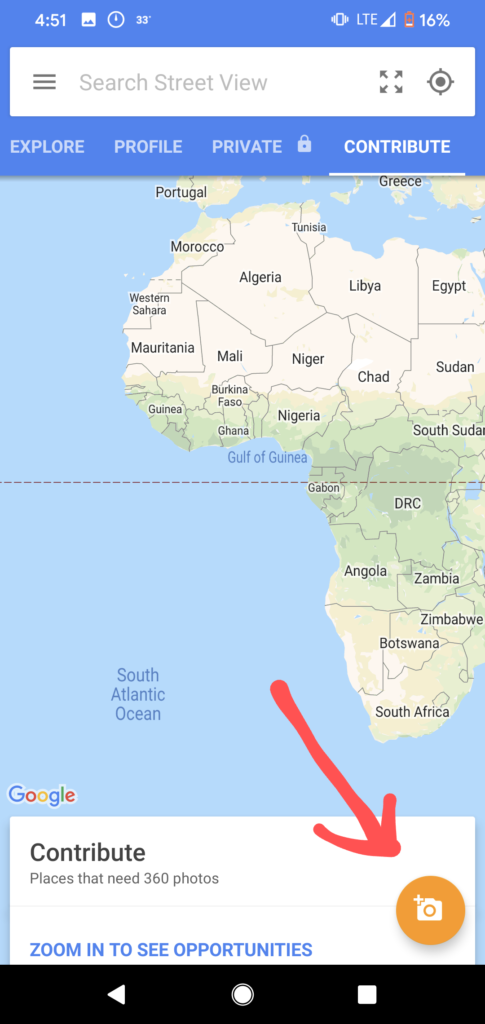


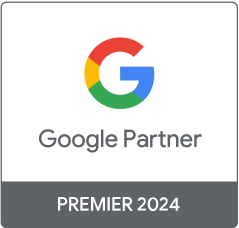
One thought on “4 Google My Business Tips & Resources You Need to Know About”
Comments are closed.